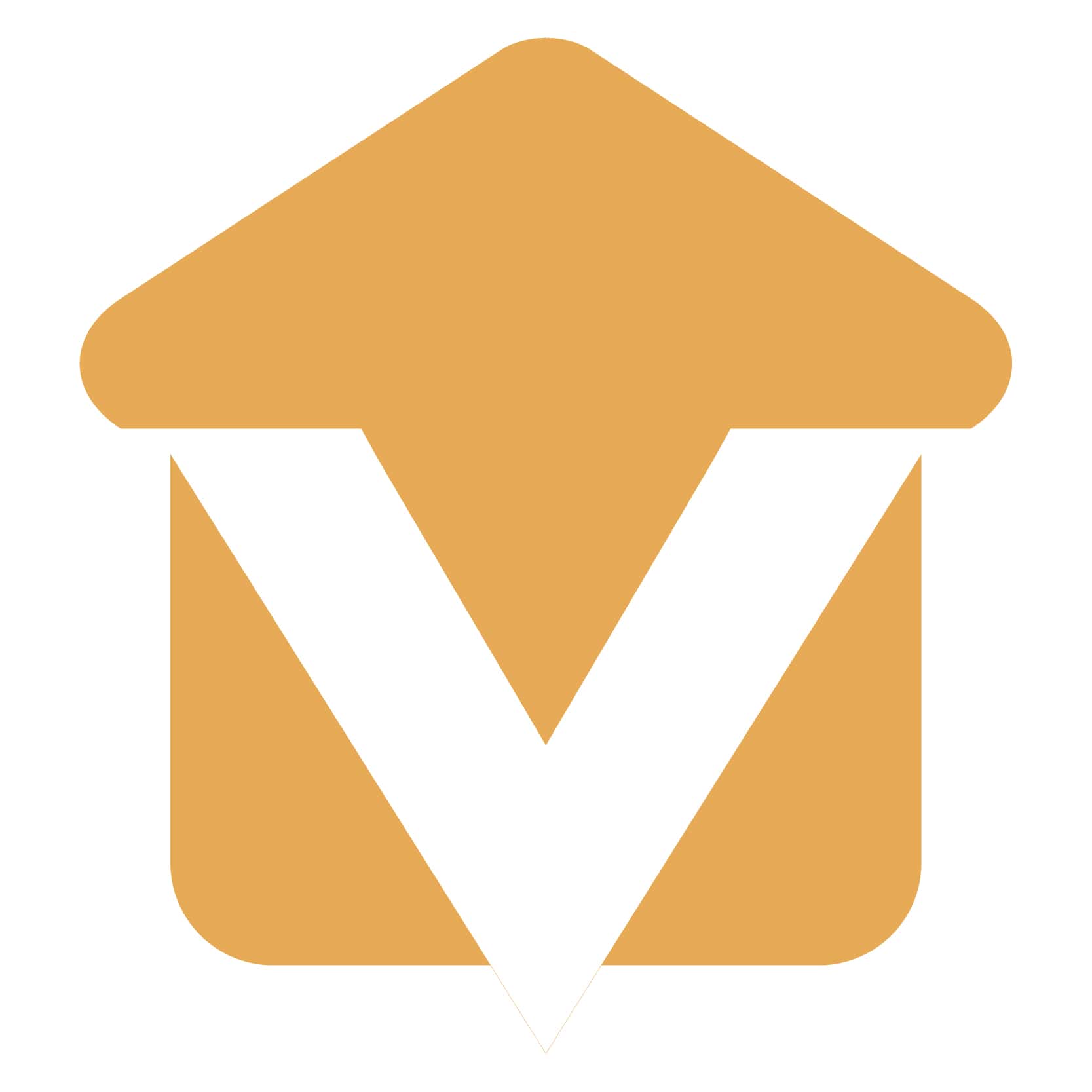Please note that if you need to make payment by credit card rather than from your checking account that we have on file, you'll need to call the office so that we can process that for you. Call (678) 648-1244 and select the option for "Current Owner," and the system will connect you with a staff member who can handle that payment. |
How do I deposit money into my owner's account?
By Revolution Rental Management Monday, June 8, 2020